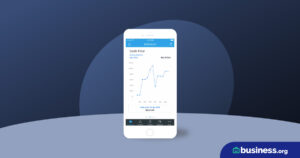💸 See if your business qualifies for a tax credit worth up to $26k per employee. 📞 Call Now: 855-979-9597
How to Set Up Business Accounting Software for the First Time
We are committed to sharing unbiased reviews. Some of the links on our site are from our partners who compensate us. Read our editorial guidelines and advertising disclosure.

You’ve read all the user reviews, compared each software program’s pros and cons, and finally found the right accounting solution for your business. Now comes the hard part: Figuring out how to make your new business accounting software work for you.
This isn’t news to you, but each accounting solution is a little (or a lot) different from the others. It can be helpful to check out your software’s setup videos and info section so you can get everything right down to the last detail. (For instance, if you’re using Zoho, check out Zoho Books’ YouTube channel. If you signed up for QuickBooks, read through QuickBooks Online’s startup guide.)
But most accounting software programs have the basics in common. We’ll cover those here so you can dive into the specifics of your software’s setup with more confidence.
Still figuring out how to set up a bookkeeping system for your business? Our guide to small-business accounting tells you everything you need to know, from start (opening a business bank account) to finish (filing taxes year in and year out).
How to set up new accounting software
1. Enter basic information about your business
Any business accounting software, from Sage Accounting to Xero, will have you enter basic business details the first time you access your software. After setting up your username and password, you’ll be asked to enter details like these:
- Your business’s name
- Your business’s address
- Your business’s logo, if you have one
If your accounting system generates invoices (most software does), you can use these details to customize an invoice template to your business.
You’ll also be prompted to enter some financial details, such as the start and end of your financial year, which lasts 12 months and includes four financial quarters. Most small businesses follow the calendar year, starting the fiscal year on Jan. 1, and ending it Dec. 31.
By signing up I agree to the Terms of Use and Privacy Policy.
2. Sync your bank accounts
If you haven’t already set up a business bank account to keep your personal and business expenses separate, this is your sign. Creating a business bank account can protect you legally and financially down the road, and it’s a good way to stay on top of your business’s financial health.
All right, is your business bank account ready to go? Perfect. Time for the next step.
Most—though not all—business accounting and bookkeeping systems let you sync at least one bank account so you can automatically import and categorize your business transactions. Once you enter your account details and get all the right bank authorizations, your accounting software can pull in info about what you spend, what you earn, and where your money goes.
Depending on the software, you might be able to sync more than one account. (Wave Accounting, for example, doesn’t limit the number of accounts you can sync.) If you have a business credit card, make sure to connect that to your bookkeeping software too—out-of-sight transactions can go out of mind, and you don’t want to forget about crucial credit card payments.
What if your software doesn’t sync with a bank account? You’ll need to record transactions yourself. By hand. Which is a huge pain. But if you don’t have many transactions, manual entry hopefully won’t take too much of your valuable time. Just make sure to check, double check, and triple check your keyed-in entries for errors.
3. Set up and configure unique software features
Depending on your accounting software, business, and industry, you’ll need to configure a few other features that will help your software work for you. The most common features you’ll set up include:
- Sales tax
- Online payment acceptance
- Inventory management
- General ledger and chart of accounts
- Payroll software syncing
Not sure which features you need? Well, since accounting features are specific to your business and your software, you’ll have to evaluate and decide. Do choose an accounting system that best meets your needs. Once you’ve picked, your software’s setup wizard will guide you through each step of the process.
4. Get familiar with your dashboard
Your dashboard is the first thing you see when you log on to your accounting software. The dashboard should present your business’s most important financial metrics upfront, giving you a succinct overview of how your business is doing financially.
Depending on the software, a dashboard might show your business bank account balance, a list of overdue invoices, an overview of your expenses over the last month, or more. Some dashboards are customizable to show the financial information you personally find most helpful. Others, like QuickBooks’, can’t be.
Find the accounting software you’ve been looking for.
Haven’t found the perfect accounting software yet? We can help narrow down your options. Just enter some basic business information, and we’ll send you up to five customized quotes.
5. Stay in touch with customer service
If you get a little lost while setting up your software, you have multiple avenues for help. Start with your accounting software’s customer service team. Most software, such as FreshBooks, includes a request button on the dashboard that puts you in touch with customer service ASAP. You can also check out your software’s FAQ page, learning center, or user forums to find answers.

With plans starting at $15 a month, FreshBooks is well-suited for freelancers, solopreneurs, and small-business owners alike.
- Track time and expenses
- Create custom invoices
- Accept online payments
The takeaway
All accounting programs have their own strengths and weaknesses, like how easy or hard they are to set up and understand. For the most part, though, setting up any accounting software follows the same basic process and should include the five steps we listed here. With our guide in one (virtual) hand and your software’s user setup guide in the other, we’re confident you can get your accounting software up and running in no time.
Ready to add payroll software to your accounting program? Check out our guide to setting up payroll software next.
Related reading
Accounting software setup FAQ
QuickBooks Online is one of the easiest accounting software programs to use. Its user-friendly interface has a clean, colorful dashboard and was made with non-accountant business owners in mind.
However, QuickBooks’ setup wizard is thorough, so getting your software started for the first time can take a while. QuickBooks also has a higher starting price than most competitors, so if you want easy-to-use software for less, Xero and FreshBooks are two good alternatives.
Accounting software setup varies depending on which program you choose, but generally speaking, you’ll follow five simple steps to start using a new accounting solution:
- Enter basic information about your business, like its name and legally registered address.
- Sync your business bank accounts and credit cards to your accounting software.
- Set up any other features.
- Get familiar with your software’s dashboard.
- Contact your accounting software’s customer service team if you run into trouble.
Disclaimer
At Business.org, our research is meant to offer general product and service recommendations. We don't guarantee that our suggestions will work best for each individual or business, so consider your unique needs when choosing products and services.